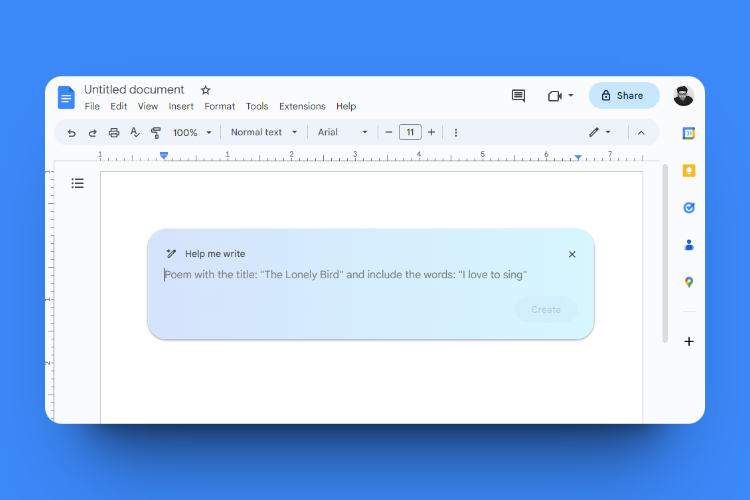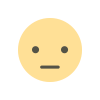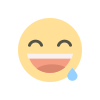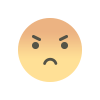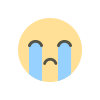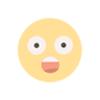Maximizing Your Efficiency with AI in Google Docs
The increasing use of AI in word processing tools like Google Docs is not only enhancing writing capabilities but also streamlining workflows for a variety of users. From students to professionals, AI features can transform how we approach content creation, making the process faster, smarter, and more efficient.
In this section, we will explore how to maximize your efficiency with AI in Google Docs by utilizing advanced techniques, tips, and tricks that go beyond basic features.
Customizing AI Tools for Specific Writing Needs
Google Docs' AI features are versatile, but not all users will benefit from the same settings. It’s important to customize AI tools to cater to your specific writing needs.
Tailoring Suggestions to Your Writing Style
While the AI in Google Docs provides useful grammar and style suggestions, it may not always align with your unique writing voice. By tweaking certain settings, you can adjust how Google Docs AI interacts with your content.
Adjusting AI Suggestions in Settings
To make the most of these customizations
- Navigate to "Tools" and select "Preferences."
- Under preferences, you can turn off or modify specific AI suggestions, such as passive voice warnings or split infinitives, which might not be necessary for your type of writing.
- You can also adjust text prediction options, which can help reduce interruptions if the suggestions don’t match your tone or style.
This flexibility ensures that AI assists your writing without hindering your creativity or introducing unnecessary corrections.
Integrating AI with Other Google Tools for Seamless Collaboration
One of the greatest advantages of using Google Docs is its integration with other Google Workspace tools, allowing for real-time collaboration and project management. Leveraging AI in tandem with these tools can enhance teamwork and overall productivity.
Collaborating with AI Suggestions in Real Time
When working on a shared document, Google Docs AI ensures that all collaborators receive real-time grammar and content suggestions, minimizing the need for lengthy editing sessions later on.
How to Use AI with Multiple Collaborators
- When multiple users are contributing to a document, AI suggestions will appear for everyone involved.
- Collaborators can choose to accept or reject suggestions, ensuring consistency across the document.
- Using Google Docs Comments feature, AI can suggest better phrasing or word choices in real-time, allowing team members to quickly agree on changes.
This can be especially helpful in professional settings where multiple people contribute to reports, proposals, or client documents. AI aids in maintaining a unified tone and ensuring that the document is polished before submission.
How AI is Revolutionizing Content Creation in Marketing
In marketing, content creation plays a crucial role in reaching target audiences and communicating a brand’s message. AI-powered writing in Google Docs is particularly useful for digital marketing professionals, helping them develop content more efficiently.
Crafting SEO-Optimized Content with AI
AI tools can assist in SEO optimization by suggesting the right keywords, improving readability, and structuring your text in a way that’s more search-engine friendly.
Steps to Use AI for SEO Optimization
- Begin by drafting your content in Google Docs using AI-powered writing suggestions.
- Next, integrate SEO tools like Google Search Console or SEO plugins to analyze the AI-generated text for keyword density and ranking factors.
- Make any necessary adjustments based on the AI’s SEO recommendations, such as breaking up long paragraphs, adding header tags, or incorporating more relevant keywords.
By following these steps, you can create well-optimized content that ranks higher on search engines, increasing your brand’s visibility and organic traffic.
The Limitations of AI in Writing
Despite all the advantages of using AI in Google Docs, it's essential to understand that AI has its limitations. While it can be a powerful tool for improving productivity, it’s not a substitute for human judgment, creativity, and in-depth understanding.
Avoiding Over-Reliance on AI
One common pitfall is relying too much on AI for the entirety of the content creation process. Since AI models are built on patterns, they often lack the depth and nuance that comes with human writing. AI may not fully understand your audience, nor can it always generate innovative ideas or unique insights.
Why Human Oversight is Crucial
While AI can help with grammar, spelling, and sentence structure, always ensure that you review your content thoroughly
- Check for factual accuracy, as AI might produce text that sounds correct but lacks real-world validity.
- Add your unique voice to the content. The AI-generated text may be helpful for speeding up your process, but human touch is needed for creativity and authenticity.
By balancing AI assistance with your expertise, you ensure that your content remains valuable, engaging, and tailored to your audience.
Final Tips for Getting the Most Out of AI in Google Docs
To wrap up, here are a few final tips to ensure that you maximize the potential of AI in Google Docs while maintaining high-quality content
Regularly Update Your Tools and Features
Google Docs is constantly evolving, and new AI-powered features are frequently rolled out. To stay ahead of the curve, ensure that you’re using the latest version of Google Docs. Regularly check for updates and explore new features as they are introduced.
Experiment with AI-Generated Text
While AI can help with simple tasks like grammar checks and autocomplete, it's worth experimenting with more complex AI-driven tasks, such as content generation or summarization. Test out how AI suggestions can be applied to different types of writing projects, and adjust accordingly.
Use AI as a Starting Point, Not the Final Product
AI is an excellent tool for generating ideas and speeding up the writing process, but it should not replace your personal input. Use AI as a foundation, and then refine and build upon the content to ensure it meets your standards.
Be Mindful of Ethical Considerations
As AI-generated content becomes more prevalent, ethical considerations like plagiarism, content originality, and attribution are becoming increasingly important. Always ensure that your AI-assisted writing adheres to ethical standards and is thoroughly vetted for authenticity
How AI in Google Docs Can Elevate Your Writing
Incorporating AI into your writing workflow through Google Docs is a great way to improve efficiency, enhance quality, and generate content faster. Whether you’re writing for personal use, professional reports, or large-scale marketing projects, AI tools in Google Docs can simplify the process and help you achieve your goals.
By understanding how to leverage these AI tools effectively, you can create well-structured, error-free, and engaging content that stands out. However, always remember that human creativity, oversight, and originality are irreplaceable, and AI should serve as a complement to these essential qualities.